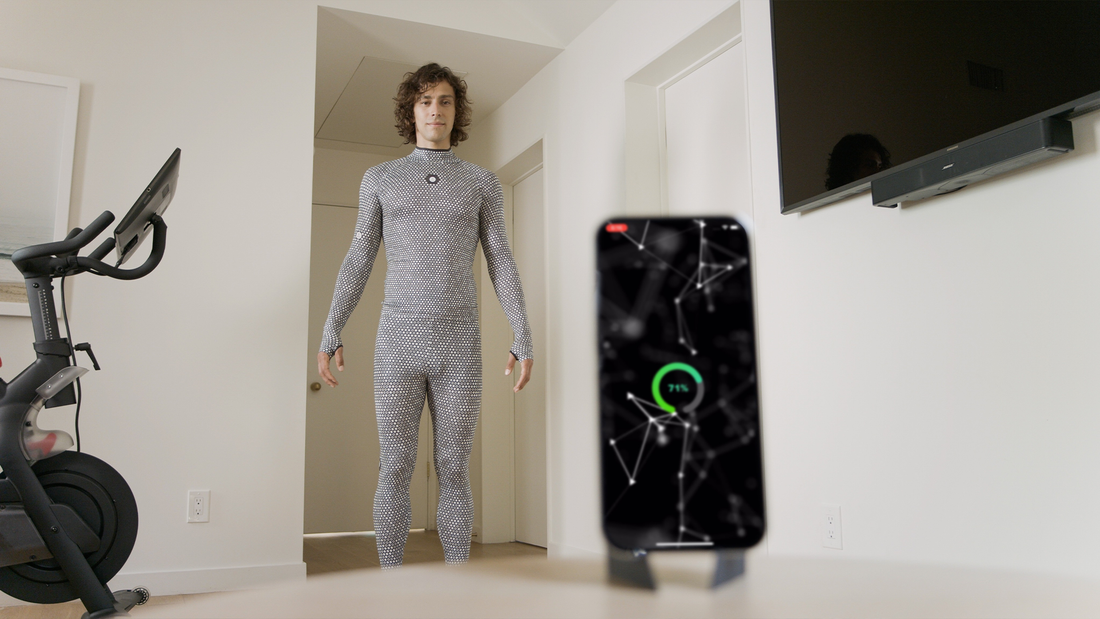
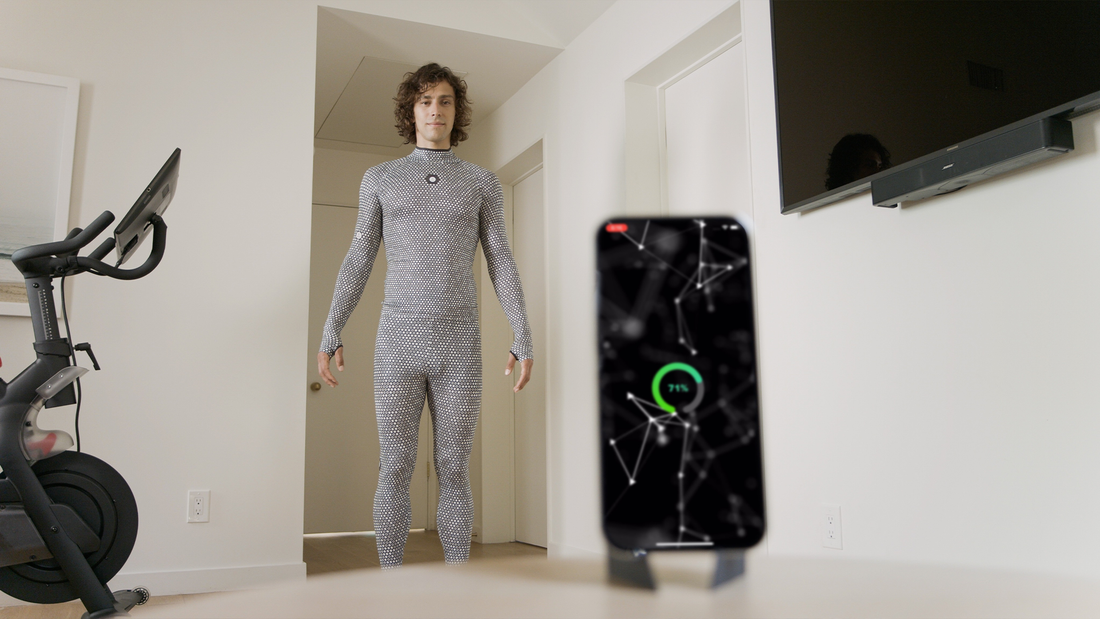
4 Helpful Tips for a Successful ZOZOFIT Scanning Experience
Technology is really great until it isn't, right? That’s something we all experience in nearly every aspect of our daily routines as tech has become a crucial component of how all of us live out our lives these days. When the ZOZOFIT app was developed, our team’s goal was to deliver to users easily accessible cutting-edge 3D body scanning technology that allows them to take control of their own fitness journeys through the data and tools featured on our easy-to-use app.
But sometimes, technology has other ideas, which can make the scanning process on the ZOZOFIT app a bit more difficult from time to time. With that in mind, we put together this list of 4 helpful tips that can assist our users in achieving a successful scanning experience on the ZOZOFIT app.
Read on for more information!
If possible, try to stand in areas that are as clear of furniture and other bulky items as possible just so that the scanning technology can provide you with accurate data after you finish. Also, do not scan in front of mirrors either, as their reflective properties can interfere with the scanning process as well.
So be sure to keep in mind that you need to have good, consistent lighting throughout the room where you are scanning in order to help your device’s camera work properly with the ZOZOFIT app’s technology.
ZOZOFIT app is available on iPhone devices (X or above) and can be used with iOS 15 or later. It may be possible to download the ZOZOFIT app on other Apple devices, but that does not mean that your device will be compatible with the app. Please make sure that you are using the most recent version of the ZOZOFIT app to ensure that you are capturing accurate measurements with your suit.
The ZOZOFIT app is also available on the Google Play Store for Android devices 10 or later. The following is a list of recommended Android-supported devices:
- Galaxy Note 8
- Galaxy Note 9
- Galaxy Note 10+
- Galaxy S8
- Galaxy S8+
- Galaxy S9
- Galaxy S9+
- Galaxy S10
- Galaxy S10+
- Galaxy S20
- Galaxy S20 5G
- Galaxy S20+ 5G
- Galaxy S21 5G
- Galaxy S21 Ultra 5G
- Galaxy S21+ 5G
- Galaxy S22
- Galaxy S22 Ultra
- Galaxy S22 Ultra 5G
- Galaxy Z Flip3 5G
- Galaxy Z Flip4 5G
- Galaxy Z Fold 3 5G
- Galaxy Z Fold 4
- Google Pixel 4 XL
- Google Pixel 5
- Google Pixel 5a
- Google Pixel 6 Pro
- Google Pixel 6a
- Google Pixel 7 Pro
- Moto G7
- Moto G7 Power
- Moto X4
- Motorola Edge 30 Pro
It may be possible to download the ZOZOFIT app on other Android devices, but that does not mean that your device is compatible with the app. Please make sure that you are using the most recent version of the ZOZOFIT app to ensure that you are capturing accurate measurements with your ZOZOSUIT.
![zf-w-[168px] zf-h-[40px]](http://zozofit.com/cdn/shop/t/15/assets/logo-desktop.png?v=117713855448369080381753069598)


